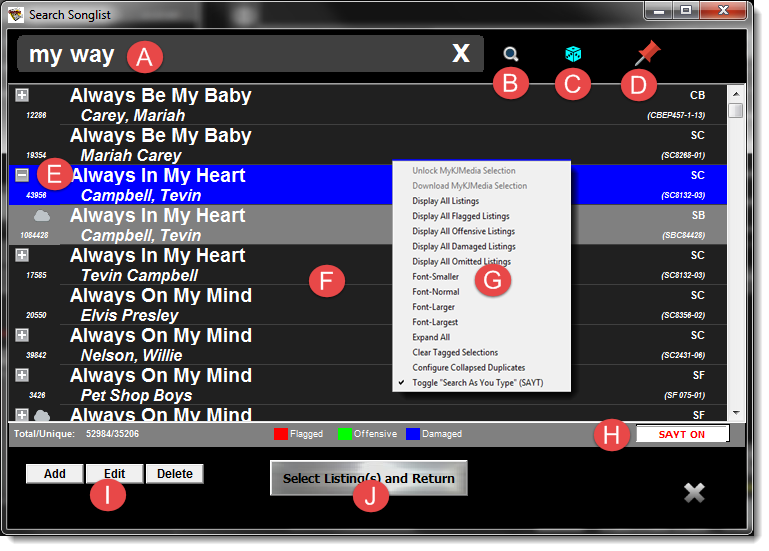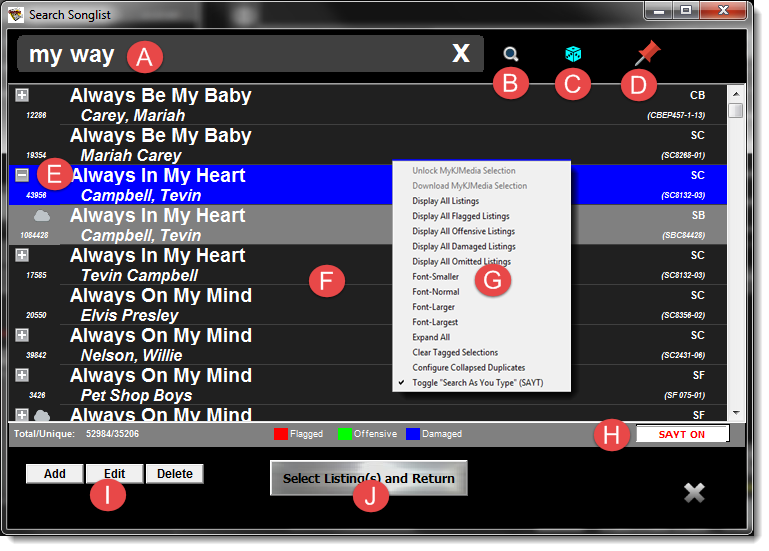CompuHost allows for unlimited Song Request in each Performers Queue. This allows for each Performer to provide you with as many selections as they desire, and when appearing onstage, they are free to choose any song from their queue instantly!
| 1. To start adding song selections, select the appropriate Performer from the Performer Rotation list by simply clicking on the Performers' name. (G) (Figure- Main Screen)
|
| 2. Click "Add Song Request" from the Song Queue Function Buttons (J) (Figure - Main Screen)
|
The Song Search dialog will appear...
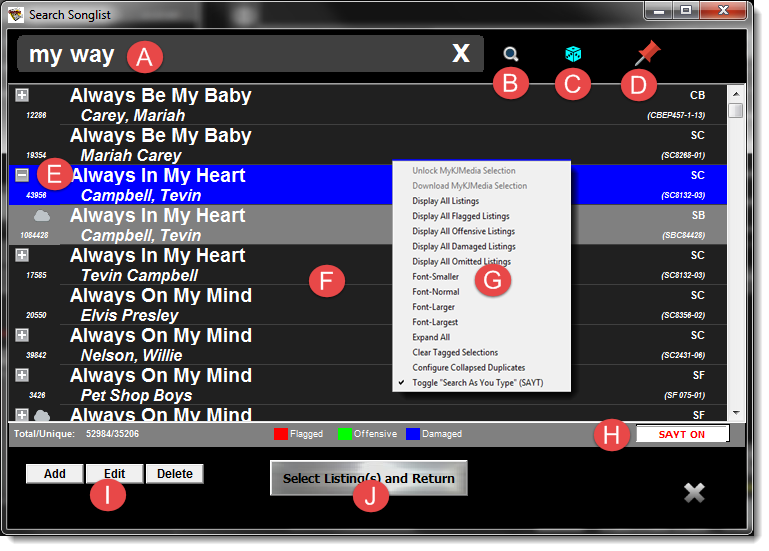
(Figure - Add/Edit Songs)
| 3. Enter your desired "Search Text" (A) and press ENTER or click the Search Button. (B)
|
| All Listings that match the Search Criteria will be displayed in the Listings Window (F)
|
| 4. Select the desired selection by "Left-Clicking" your mouse over the selection.
|
| 5. Click "Select Listing(s) and Return" (J)
|
| ADDITIONAL FEATURES AND FUNCTIONALITY
|
| 1. CompuHost V3, by default, collapses all exact duplicate selections (same Title and Artist), displaying only a single listing and making all other duplicates available by simply clicking the PLUS icon found to the left (E).
|
| (The "Combined Duplicates" option may be activated, deactivated and customized by selecting "Configure Collapsed Duplicates" from the convenient RIGHT-CLICK menu (G) )
|
| 2. You may wish to engage your audience in an entertaining round of "Kamikaze Karaoke", in which the song selection is left to chance (randomly selected). Simply click the "Kamikaze" button to make the random selection (E)
|
| 3. Conveniently Add, Edit or Delete cataloged song selections by utilizing the onscreen buttons (F)
|
| 4. "PIN" the Search Dialog to a fixed location on the Main Host's Dialog by clicking the "PIN" button (G)
|
| 5. Activate/deactivate the "Search As You Type" (SAYT) option (H) - Activating this options allows for immediate Search Results without the need to click a button!
|
| CAUTION: Extremely large Songlists may impose excessive CPU load on the underlying computer system. This is entirely dependent on the System Performance capabilities.
|
| 6. For additional options RIGHT-CLICK your mouse over the list display (F) and make your selections from the popup menu (G).
|