Updating Intel HD/UHD Graphics Device Drivers
The BAD News... Unfortunately there are known bugs within the device drivers associated with some variants of the Intel HD/UHD Graphics device that have been reported to cause crashes, instabilities and/or unexpected operation during Video playback within CompuHost.
The GOOD News... Intel has acknowledged the issue(s) and have released updated drivers for many of the effected devices that reportedly resolves the issue(s).
To determine if your computer is utilizing an Intel HD /UHD Graphics Device...
- Launch CompuHost
- Select "Help->System Information" from CompuHost's Top Main Menu.
- The installed "Display Device" may be found among the system information provided.
If your computer is utilizing an Intel HD/UHD Graphics Device and you are experiencing crashes, instabilities or unexpected operation during video playback, you may be able to resolve the issues by updating the associated Device Drivers.
To do so...
1. First, we always recommend that you check with the computer manufacture! They are often able to assist with obtaining the latest drivers and/or provide you with a software utility that automates the task of updating the installed device drivers to the latest available.
2. If the manufacture is unable to help, or an updated driver is not available through them, you may utilize the "Intel Driver Update Utility" available from the following link...
http://www.intel.com/content/www/us/en/support/detect.html
3. If while running the Intel Driver Update Utility you encounter a message stating "the updated driver is not certified for the installed device" (or something similar), you may wish to try uninstalling the current Display Device Drivers entirely and allow Windows to automatically reinstall the updated device drivers by...
- Launching the "System Device Manager" (Control Panel->Devices->Device Manager)
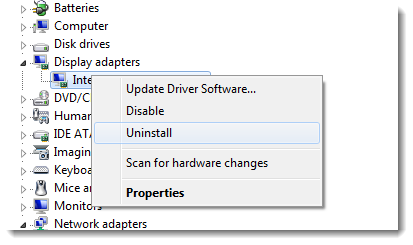
- Expand "Display adapters" and RIGHT-CLICK the "Intel HD Graphics ####" selection.
- Select "Uninstall" from the drop-down-selections.
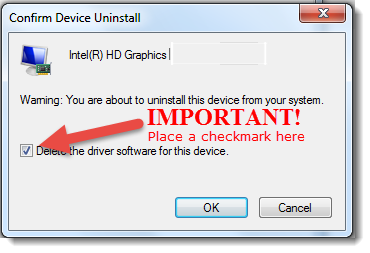
- IMPORTANT! Be sure to place a "checkmark" in the "Delete the driver software for this device" option.
- Click "OK"
4. After uninstalling the Video Device Drivers try restarting the computer. Often times the system will automatically reinstall the latest device drivers for you!
5. After rebooting the computer, and ensuring the Intel HD Graphics Device Drivers have been reinstalled (Control Panel->Drivers->Device Manager), retry video playback with CompuHost.
6. If you continue to experience issues during video playback you may try manually installing the updated drivers by following the steps outlined in the following Intel Support Pages...
Windows 10 8.0/8.1
http://www.intel.com/content/www/us/en/support/graphics-drivers/000005629.html
Windows 7
What if none of the above resolves my issue?
Well, you may wish to replace your computer or replace/substitute your installed Video Device with either an internal replacement or a plugin USB Dual-Screen Video Adapter from a more reliable manufacture, such as NVidia, Radeon, etc. Let's face it, while Intel may be a leading innovator with regard to CPU's ("Intel Inside"), they are not as highly respected for their other peripheral devices (Video Devices etc.). For this reason, we encourage our valued users to avoid computers that incorporate Intel Video Devices (not to be confused with Intel Processors!) at all costs if possible.
We hope this helps!