Maintain optimum CompuHost (and overall system) performance by periodically overriding the Windows "Fast Start" boot option! (Windows 10, 8.0, 8.1)
Windows 10, 8.0 and 8.1 incorporate a new technology known as "Fast Start", intended to facilitate faster Windows startups.
However, it's important to understand that while "Fast Start" is activated (this feature is activated by default), performing a system shutdown does NOT actually "shutdown" the computer as may be intended, instead only placing the system in a "quasi-hybernation" mode.
This means that your system is fully shutdown and reinitialized only when forced by the operating system (e.g. Windows updates, hardware changes, software uninstalls etc.), and at a potentially high cost in overall system performance and stability, the result of gradually depleted resources (available memory, abandoned background tasks etc.).
Therefore, we STRONGLY encourage our valued users to periodically and regularly perform FULL system shutdowns by following these simple steps...
OPTION 1: Periodically force a FULL Shutdown by simultaneously pressing and holding the SHIFT key down while clicking "Shutdown".
1. Click the "Start" button , and then the "Power" icon to bring up the shutdown options (Sleep, Shut down, Restart etc.).
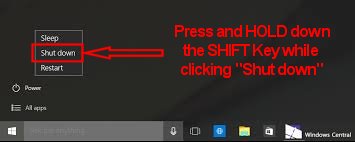
2. IMPORTANT! Press and hold down the SHIFT key while clicking the "Shutdown" selection.
* Weekly (or more often) full system shutdowns are recommended.
OPTION 2: Disable "Fast Start" entirely. (Recommended)
1. Simultaneously press the “Windows” + “R” keys to display the Run dialog box.
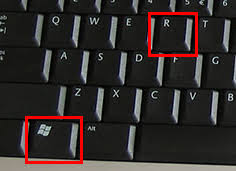
2. Type “control panel” and click "OK".
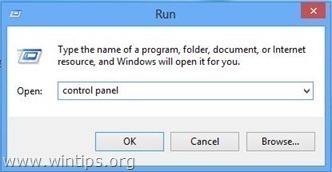
3. Change the "View By" (upper right) to "Small icons" and then click the "Power Options" link.
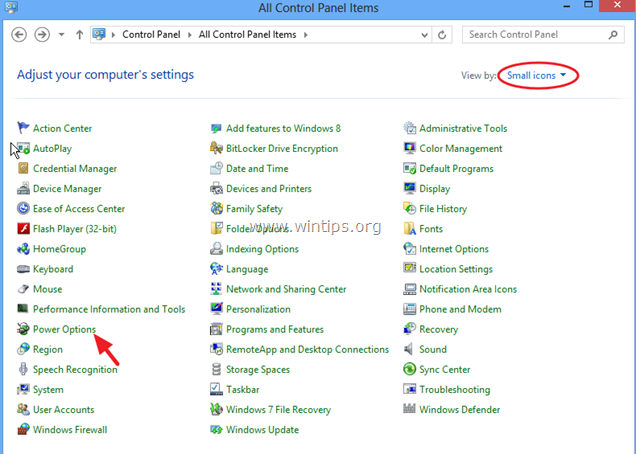
4. On the left, click the "Choose what the power buttons do" link.
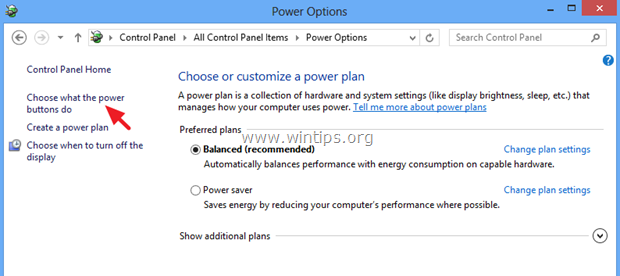
5. Click the "Change settings that are currently unavailable" link.
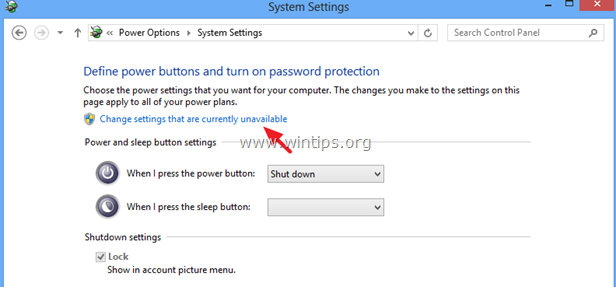
6. Scroll down and uncheck the "Turn on fast startup (recommended)" option and click "Save changes".
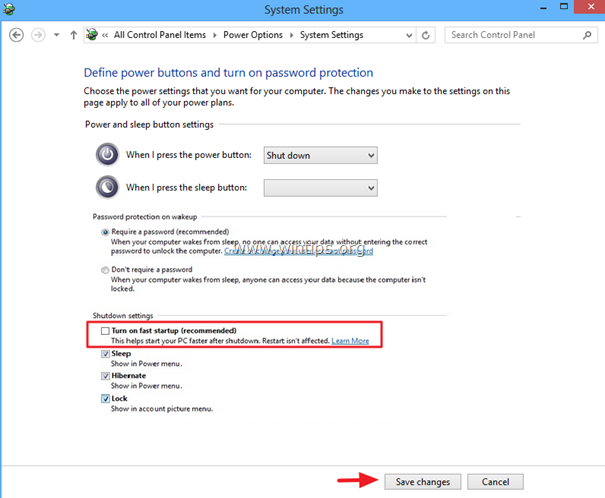
That's it! From now on the system will actually "shutdown" when asked!